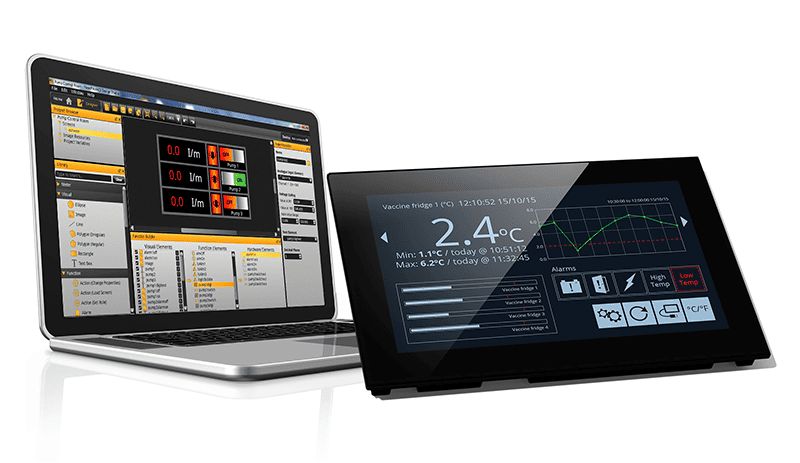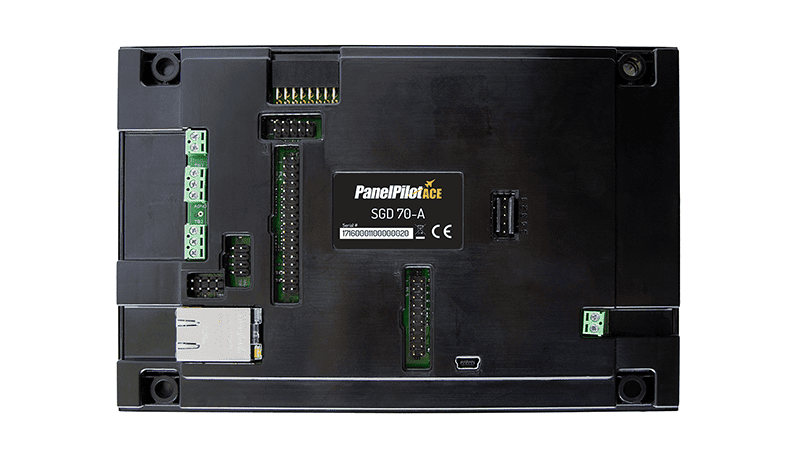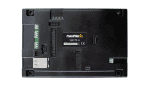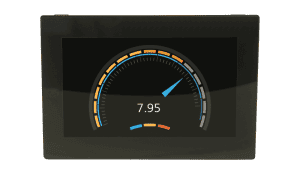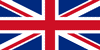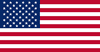SGD 70-A is a 7” capacitive touch display designed for use with PanelPilotACE Design Studio, a free drag-and-drop style software package for rapid development of advanced user interfaces and panel meters. This off-the-shelf display features a wealth of hardware interfaces, including four 16-bit bipolar analog inputs (to a maximum of ±40V d.c.), eight digital input/output pins, two alarm outputs, four 8-bit PWM outputs, PID Control, Ethernet FTP for logged data, multi-channel data logging and trend graphs, serial RS232 and RS485 and an additional add on board to measure temperature.
Development Kit
The development kit, SGD 70-A-DK+, is the best choice if you are starting to develop on the PanelPilotACE platform. It includes all you need to begin: an SGD 70-A, a development board and a USB cable. The board provides switches, dials, LEDs and screw terminal connections for all the input and output functionality of the SGD 70-A.
PanelPilotACE University
The PanelPilotACE University has a multitude of resources to make your programming experience as quick and efficient as possible. From How-To Guides and Frequently Asked Questions to an ever-growing number of pre-configured ACE Templates and an Icon and Graphic Library, visit the University and make your PanelPilotACE project even quicker.