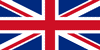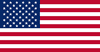Frequently Asked Questions
Why are some of my tabs on account settings inaccessible?
Is there a document that provides guidance on network requirements and settings for EasyLog’s data logging sensors?
Is there a troubleshooting guide for the MOTE?
How do I force a connection and transmission from my MOTE device?
How can I reset my MOTE device?
If necessary, a full factory reset can also be performed by holding the button for 10 seconds until you hear a two beep signal that repeats until the reset button is released. Doing this will return the device to the factory state, deleting all settings and clearing any remaining data. The device will no longer be connected to any network or EasyLog™ Cloud account. IT IS RECOMMENDED THAT YOU ARCHIVE THE DEVICE ON YOUR EASYLOG™CLOUD DEVICES PAGE BEFORE UNDERTAKING A FACTORY RESET.
How do I turn my MOTE device off?
My MOTE device will not connect to the wireless network, what can I do?
1) Check that the password being entered is correct.
2) Check if 802.11b is enabled on the access point or router.
3) Ensure MAC filtering is not switched on in the access point or router. If it is switched on, only known devices will be able to connect to your router.
4) Check that your network has an internet connection.
5) Check that the device is in range of the router.
6) Check to see if the router has the latest firmware.
7) If the access point or router has WEP Encryption ensure that the HEX key is being entered rather than the password. You can find the HEX key in the internal settings of your access point or router. Alternatively, search the web for resources to help convert your password to a HEX key.
8) Check that DHCP service is running. This allows the device to be allocated an IP Address. Normally, the DHCP service runs in either your router or on a network server. Make sure that the configured DHCP IP address range allows the addition of new devices; if not, then extend the range.
9) If your wireless network uses WPA Enterprise, make sure that the correct authentication type is selected from the drop-down box. Only the types listed are supported.
10) If your access point or router has a wireless mode setting, this must be set to ‘Mixed’, not ‘Greenfield’.
11) Make sure that the SSID name does not contain spaces.
Can I download any unsent readings from my MOTE?
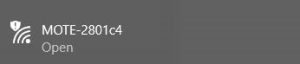
Using the browser go to the following web page:
http://config.elmote.local/advanced.htm
Then click on the Download Session DataLog button. If there are any unsent readings a CSV file will be downloaded containing the readings. Note: the time and date stamp of any readings are in UTC/GMT. Any time zone or daylight savings offset will need to be applied separately.
Can I download an error log for my MOTE?
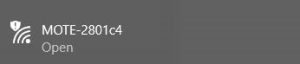
Using the browser go to the following web page:
http://config.elmote.local/advanced.html
Then click on the Download ErrorLog button. This will download a CSV to your PC.
Will the MOTE device work with a VPN (Virtual Private Network)?
How do I determine signal strength for my MOTE device?
If my MOTE device’s battery runs out, will I lose all of my data?
The device will not take readings when there is no power but all readings it has taken prior to the loss of power will be synchronized. Once the batteries have been replaced, the device will reconnect to the EasyLog™ Cloud, start a new recording session, and continue recording.
You must set suitable sample and transmission rates as these will affect your battery life.[
If I have a power outage, will I lose any of the data logged by my MOTE?
As the device is powered by battery, the device will always continue recording at the sample rate you have set. If a power outage occurs, the device will continue to attempt to connect to your network until power returns and the access point or router becomes available again. The device then synchronizes all remaining data with the EasyLog™ Cloud. No data is lost.
How do I change the batteries in my MOTE device?
Can I permanently power my MOTE device?
How do I update my MOTE device?
The MOTE can be updated via the device page on www.Easylogcloud.com via either the device cell or from the Burger menu located at the top right of the devices page.
If you have an update pending a yellow warning triangle will appear in the device cell. Clicking this will open up a pop up with information on the pending firmware update and give you the option to install an over the air firmware update.
Alternatively multiple devices can be updated via the burger menu in the top right of the devices panel, by selecting any of your devices, then opening the burger menu and selecting the “Update Firmware” option.
What does a green flashing light mean?
A green flashing light with no buzzer noise indicates that your MOTE is running on battery power, is not in a alarm or fault state and connection to the cloud has been established.
What does a solid green light mean?
What does a flashing red light and beeping mean?
This means that your MOTE is in Alarm state, a High or Low Alarm on any channel has been triggered and has not yet been Muted or Reset.
What does a flashing red light and no beeping mean?
What does an orange flashing light and beeping mean?
What does a flashing orange light and no beeping mean?
What does a flashing red and orange light and beeping mean?
What type of network connections does the MOTE use?
Is there a way to get a quick display of current status of the MOTE using a NFC-enabled Android device?
How do I force a settings update on my MOTE device?